MaxPower
Introduction
MaxPower is a lifestyle PC power management utility. It suspends, hibernates and
awakens your PC according to your schedule. You'll never be frustrated with your
computer being awake or hibernated at the wrong times of day.For example, MaxPower can suspend your computer after 3 hours of inactivity during business hours but at the same time can suspend it after only 30 mins of inactivity during weekends or evenings. You can't do this with Windows power management because it only has one suspend setting. For example, if you configure Windows to suspend your PC after 3 hours of inactivity and you last use it at 10pm before going to bed, then the PC won't get suspended till 1am when you're well asleep, wasting energy.
Cycling between power modes
Another feature of MaxPower is that it can force the computer between the
suspend, hibernate and
awake modes after the user has been idle a specified amount of time. As you
may know, it takes longer to awaken the PC from
the hibernate mode than from the suspend mode, yet hibernation can sometime use
less electricity. With MaxPower, you can configure your PC to hibernate overnight
and move it to suspend mode at a particular time, such as 8am. This way when you
start using your computer in the morning it will awaken at the touch of a key, and
you won't have to wait the 2-3 minutes that it make take a PC to wake from hibernation.
And yes, with some clever scheduling you can configure it to go back to hibernation
mode if you don't end up using your computer that morning.Power Monitors
You may want to turn off Windows power management (set all options to "Never") so that it doesn't interfere
with MaxPower. MaxPower has three power monitors -- the awake, suspend and
hibernate monitors. The
awake monitor has priority over the suspend monitor and the suspend over the
hibernate monitor. A monitor is active if the current time falls within one of the configured
intervals in its "include" setting (see below). The awake monitor merely keeps the other two from activating.
As for the other two, as soon as the user idle time exceeds the configured idle time the monitor with activate and suspend
or hibernate your computer.
Sample Schedule
MaxPower is packaged as an executable program and a power scheduling file.
The user can configure the power monitors by editing the program's schedule file
using a text editor.
Take a look at the schedule below:| [System] | General settings for the program. |
| Idle=60 | Default user idle time in minutes before a power mode is enforced. |
| Prompt=10 | Before suspending or hibernating, the program first informs the user and waits for this period of time, in seconds, to bypass the power mode change. |
| [Wake] | Defines the wake schedule section. |
| include=Mon-Fri:0230-0245 | Wake up and stay awake between 2:30am and 2:45am week days. This allows for a backup to take place, etc. |
| [Suspend] | Defines the suspend schedule section, which is active only when no "wake" schedule is active. |
| include=Mon-Fri:0800-2200,Sat-Sun:0900-2300@30 | When not overriden by the "awake" schedule, this schedule instructs the computer to suspend the computer on week days after the default inactivity time of 60 minutes, however it suspends it sooner, only after 30 minutes on weekends. |
| exclude=Wed:0900-1700 | The user can "cut a hole" in the suspend include schedule by specifying an exclude schedule, in this example MaxPower never tries to suspend on wednesdays when the user may be working from home. The exclude setting only prevents a suspend from happening if the computer is awake. It does not awake the computer, only a wake schedule does. |
| exclude=Wed:0900-1200,1300-1700 | This setting is similar to the one above, except that MaxPower tries to suspend the computer during the lunch hour. |
| [Hibernate] | If no awake or suspend schedules match the current time, or if an exclude schedule in both awake and suspend matches, then the hibernation schedule is active. |
| include=Mon-Fri:0000-2359@15,Sat-Sun:0900-2300@30 | This schedule tries to hibernate the computer on weekdays whenever it gets a chance. Since the suspend is active from 8am till 10pm then the computer is hibernated after 10pm whenever the user has been idle for more than 15 minutes. At 2:30am the wake monitor wakes the computer up and at 2:45am it gets hibernated again. At 8am the computer is briefly awakened and then the suspend monitor puts it in suspend mode. |
Log File
The user can view the program's log file to check when the computer switched power modes.
The log can be opened from the program's tray icon menu:Shortcuts
The program makes the following shortcuts available:
| Win + S | Suspend the computer now. |
| Win + H | Hibernate the computer now. |
| Win + W | Stay awake for a specified number of minutes,
even if a suspend or hibernate monitor is active. |
| Win + O | Turn off the monitor. |
| Win + Alt + O | An alternative to the above, lock workstation and turn off the
monitor. |
Install / Uninstall
| 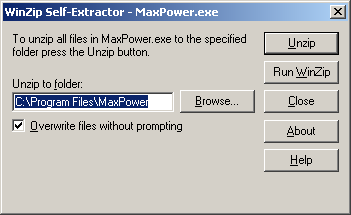 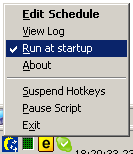 |
Fans still spinning when the PC is in Standby
In such situations go to the Device Manager, then go through each device and ensure they have the option "allow this device to bring the computer out of standby" unchecked. If that doesn't work, then research how to enable your computer to enter the S3 suspend state.
