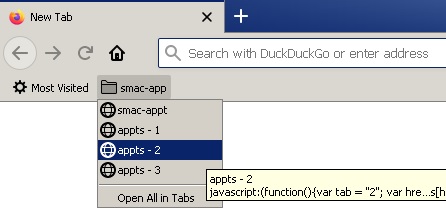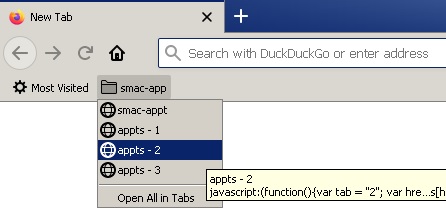Batch Appointment Browser
SMAC Appointment System
Great! An appointment system is key to re-opening gyms and facilities that need to operate at reduced capacity.
My local gym has one and it serves 20 available slots that are grouped by three big periods of the day: morning, afternoon and evening.
If you're first to browse appointments you can find one real quick, but otherwise browsing for an open slot can be quite
tedious because in the worst case you have to click open each of the 20 x 3 cells to find that last open slot. Ouch!
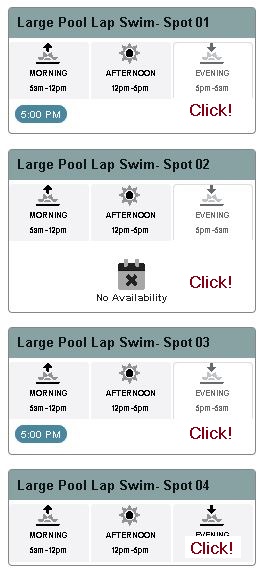
Hack Your Browser - Batch-Open Multiple Slots
With a quick hack, you can automatically click open all slots for a day period. In this example I'll show how to open all evening slots.
For this purpose you'll create a bookmark on your browser's toolbar that does all the work.
Chrome Bookmark
If your bookmark toolbar isn't open yet, press Ctrl+Shift+B or the three dots Settings menu and configure like this:
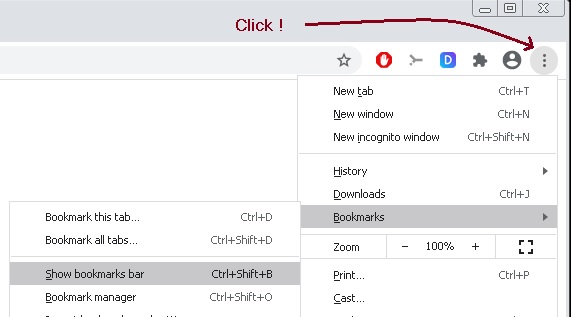
Then right-click in the toolbar and select "Add page"
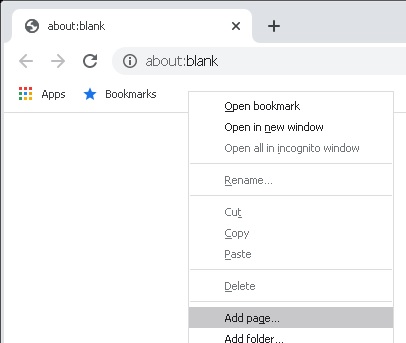
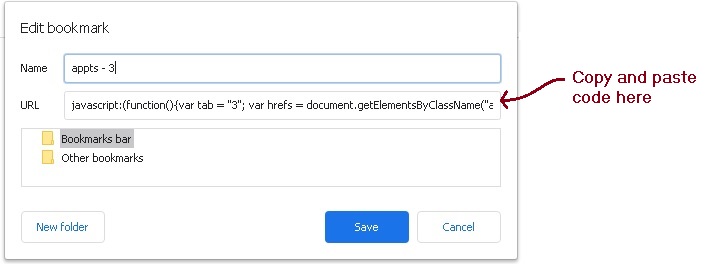
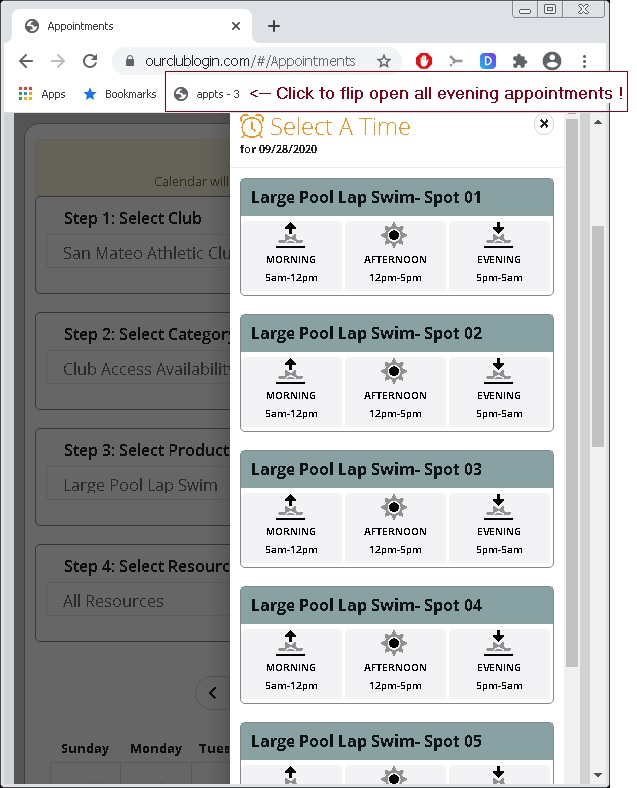
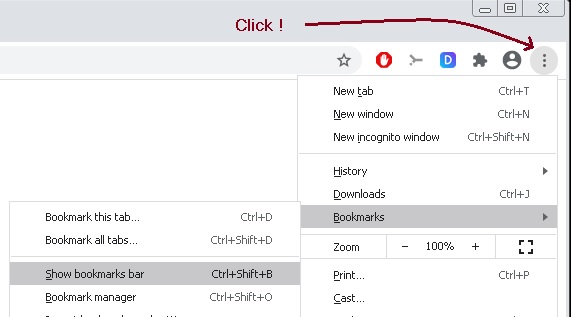
First, select and copy this JavaScript code to your clipboard:
javascript:(function(){var tab = "3"; var hrefs = document.getElementsByClassName("appointment-tab-gray appt-tabs-padding");for (href in hrefs) {if (hrefs[href].hash && hrefs[href].hash.startsWith("#tab-")) {hrefs[href].click();}}})();
Then right-click in the toolbar and select "Add page"
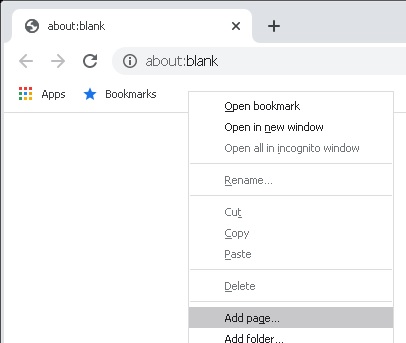
Give bookmark a (short) name and paste the JavaScript code in the "URL" textbox:
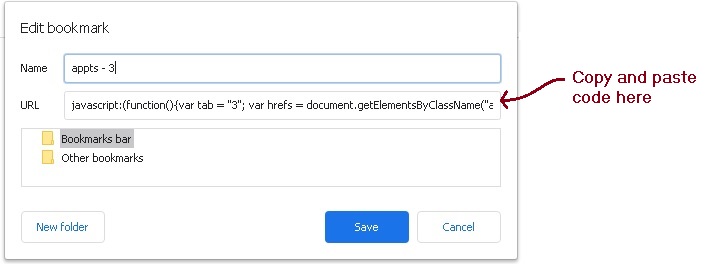
Click "Save."
Login to the appointment system, select "All Resources" for the your desired day and press the new toolbar button.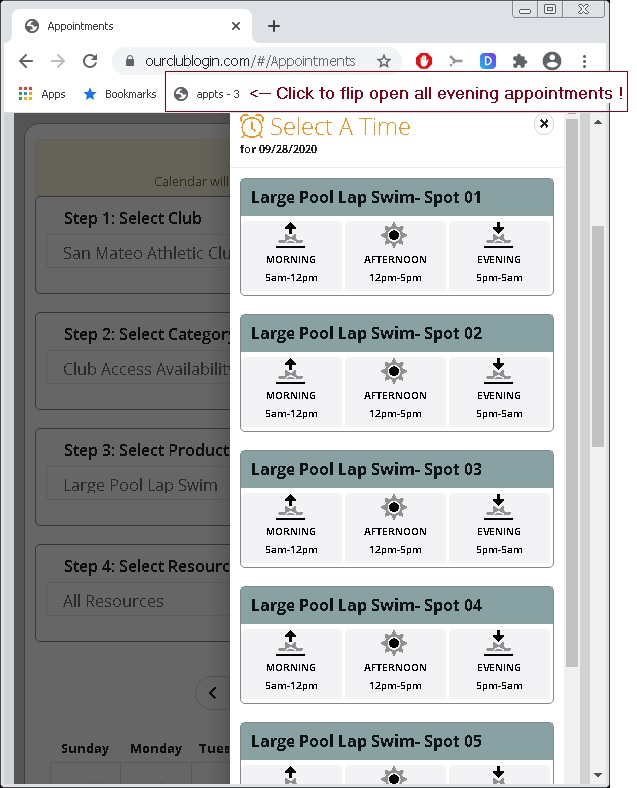
FireFox Bookmark
If your bookmark toolbar isn't open yet, press Alt-V -> Toolbars -> Bookmarks Toolbar
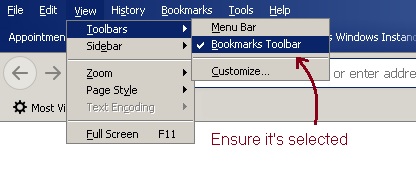
Right-click in the toolbar and select "New Bookmark"
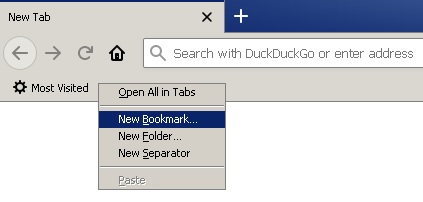
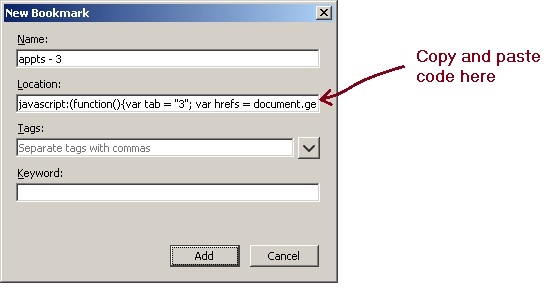
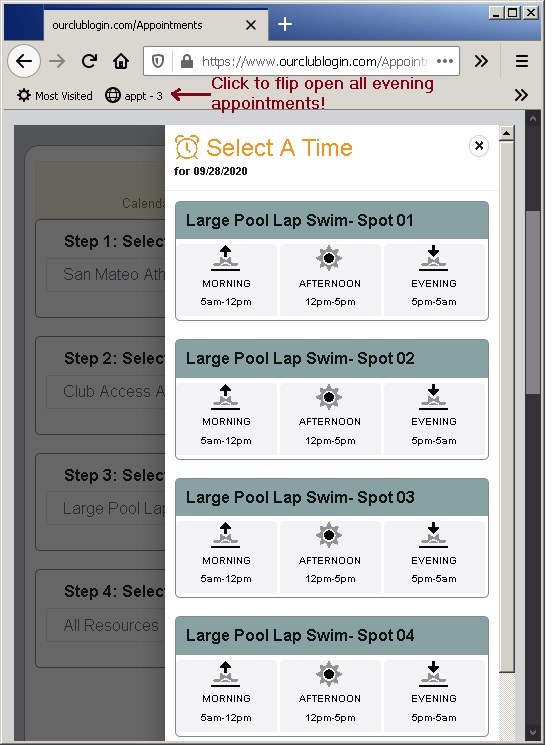
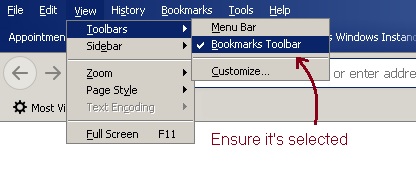
First, select and copy this JavaScript code to your clipboard:
javascript:(function(){var tab = "3"; var hrefs = document.getElementsByClassName("appointment-tab-gray appt-tabs-padding");for (href in hrefs) {if (hrefs[href].hash && hrefs[href].hash.startsWith("#tab-")) {hrefs[href].click();}}})();
Right-click in the toolbar and select "New Bookmark"
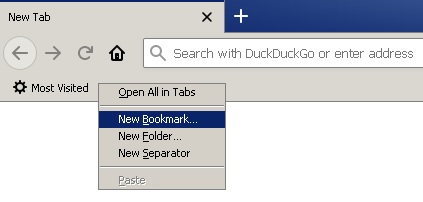
Give bookmark a (short) name and paste the JavaScript code in the "Location" textbox:
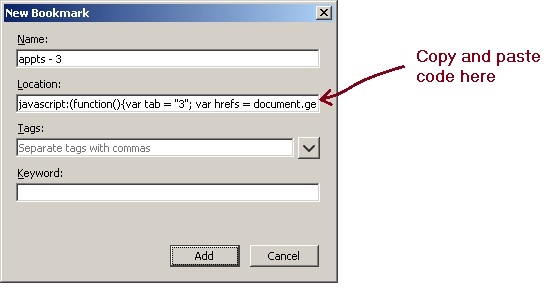
Click "Add."
Login to the appointment system, select "All Resources" for the your desired day and press the new toolbar button.
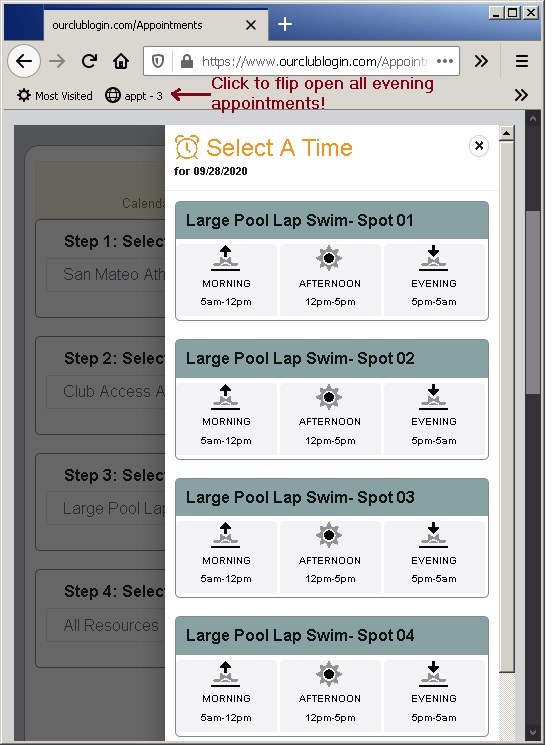
Bonus - Automate More and Organize Your Bookmarks
Create additional bookmarks for other periods of the day. In the JavaScript code var tab = "3" replace 3 with 1 for morning and 2 for afternoon.